Windows 11 users can now open RAR files without third-party tools: A comprehensive guide
Windows 11 now has native support for RAR files, which means users can open and extract RAR files without installing a third-party tool. This is a welcome addition to Windows 11, as it makes it easier and more secure to use RAR files.
RAR is a popular file compression format that offers a number of advantages over other formats, such as ZIP. RAR files can compress data more efficiently, and they can also support split archives and encrypted archives. However, Windows 11 has not natively supported RAR files until now.
In May 2023, Microsoft released an optional update for Windows 11 that added native support for RAR files. This means that Windows 11 users can now open and extract RAR files without having to install a third-party tool like WinRAR.
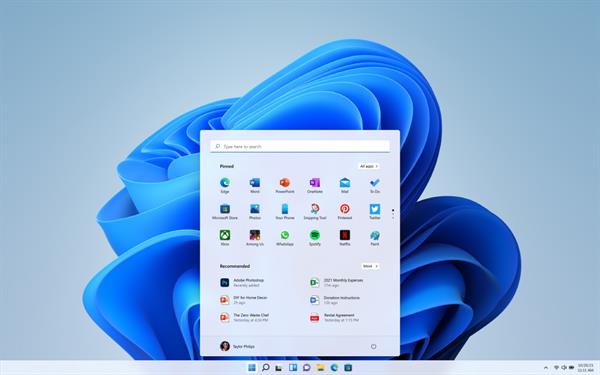
[Ref 1. https://blogs.windows.com/]
Native RAR support is important for a number of reasons. First, it makes it easier for users to open and extract RAR files. Users no longer need to download and install a third-party tool, and they don't need to learn how to use a new program.
Second, native RAR support can improve performance. When Windows 11 opens or extracts a RAR file, it can use the built-in compression and decompression libraries. This can be faster than using a third-party tool, which may have its own overhead.
Third, native RAR support can improve security. Microsoft has been working with the RAR developers to implement the latest security features in its native RAR support. This means that Windows 11 users can be confident that their RAR files are safe and secure.
To install native RAR support on Windows 11, you need to install the KB50311455 optional update. This update is available through Windows Update. To install it, follow these steps:
Once you have installed the KB50311455 optional update, you can open and extract RAR files on Windows 11 just like you would any other type of file. To open a RAR file, simply double-click on it. Windows 11 will automatically open the RAR file in File Explorer.
If you are having problems opening or extracting RAR files on Windows 11, there are a few things you can try:
Native RAR support is a welcome addition to Windows 11. It makes it easier for users to open and extract RAR files, and it can also improve performance and security. To install native RAR support, simply install the KB50311455 optional update. Once the update is installed, you can open and extract RAR files just like you would any other type of file.
PREVIOUS STORY
NEXT STORY